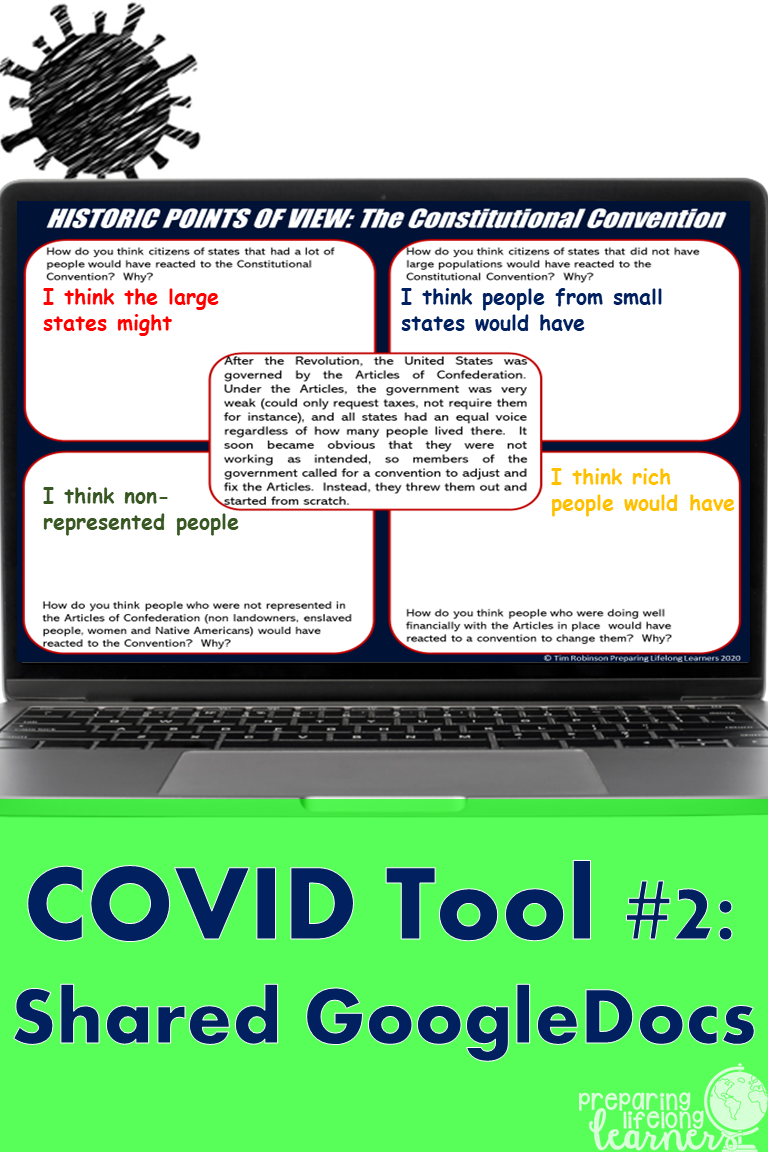|
So, I think students learn best when they interact with each other. When they do, they use terms and make connections that I wouldn't be able to. For instance, I had a few students last year who kept relating things back to anime characters that I had never heard of. It worked for them, so I am okay with it. Small group interactions is much more difficult in a socially distanced "COVID Classroom". Google Docs provided me a way to allow students to work in small groups while staying socially distant.
If you give any of these a try, please let me know how it went in the comments below and don't forget to visit my store for more great Social Studies resources.
0 Comments
Leave a Reply. |
MEET TIMI'm an 18 year veteran teacher that loves teaching, coaching, writing, and my family.
Archives
May 2022
|